The Hypetrix Google Business Profile is the most crucial marketing asset for any local business. That’s why I have created this extensive Google Business Profile checklist to help you maximize your local search performance.
You can use it to complete, optimize, and analyze your profile.
Copy the code & embed the Google My Business Checklist Mindmap on your website
<a href="https://hypetrix.com/resources/google-business-profile-checklist/" target="_blank">
<img width="1416" height="814" decoding="async" src="data:image/svg+xml,%3Csvg%20xmlns='http://www.w3.org/2000/svg'%20viewBox='0%200%201416%20814'%3E%3C/svg%3E" alt="Google Business Profile Checklist Mindmap" style="border:none;" data-lazy-src="https://hypetrix.com/wp-content/uploads/2024/01/Mindmap-Google-Business-Profile.png"><noscript><img width="1416" height="814" decoding="async" src="https://hypetrix.com/wp-content/uploads/2024/01/Mindmap-Google-Business-Profile.png" alt="Google Business Profile Checklist Mindmap" style="border:none;"></noscript>
</a>
Checklist Navigation
Google Business Profile Basics Checklist
Create a Google Business Profile
Create a new Google Account or sign in to an existing one
- You don’t need a Google email address for that.
- Use your business email address.
- Create a new Google Profile. Visit https://google.com/business
Enter your real business name
- Try to find your business in the dropdown menu.
- Request ownership of the business if someone has already verified the business.
Select your primary business category
- Must reflect your primary product or service.
- Only one primary category can be used.
- Choose the correct category and click “next”.
Does your business have a location?
- As a physical storefront business, Click “Yes” and add an address or place your map marker accordingly.
- As a pure service-area business, click “No”.
Add a service area
- Add up to 20 service areas.
- Google recommends not to extend the boundaries of your service area farther than 2 hours of driving time. There are certainly exceptions to that rule.
Add a phone number
- Must be an active number.
- Needs to belong to the business owner or an official representative.
Add a website URL
- Add the real business website URL.
- Click “next”.
Finish the process
- Click “Finish”
- Select a verification option.
- Review your information before you start the verification process.
Claim a Google Business Profile
Google users can create their own places they have visited, which means that your business profile could already appear on Maps without your control. In this case, you need to claim your listing.
How to claim a listing
- On your desktop computer, go to Google Maps.
- In the search bar, enter the business name.
- Choose your business name
- Click Claim this business
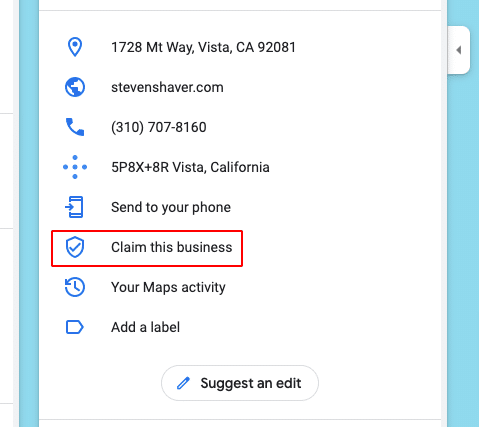
5. Click “Manage now”. (to choose a different business, click “I own or manage another business”.)
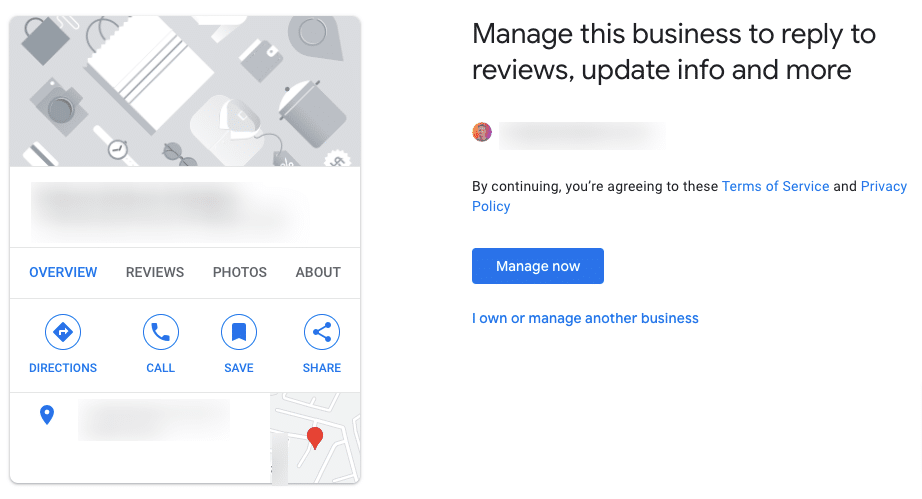
6. Select a verification option, and follow the instructions.

Google Business Profile Verification
To update your business information on Google, you must verify your business first. This allows you to ensure that your information is accurate and that only you can change it. Google will provide you with specific verification methods you can choose from.
First time verification
- Add or claim your Business Profile on Google.
- When you verify your profile, you can do so by phone, text, email, or video.
- You might need to go through multiple verification methods.
- The available methods may vary depending on various factors such as the business category, public information, region, support hours, and volumes.
Select a form of verification
- Verifications must be reviewed to maintain profile integrity.
- This process takes up to 7 business days.
- When you’re verified, you get a notification.
- If Google is unable to verify your business using the first method, the “Get verified” button appears again. If the button reappears, try a different verification method.
After verification
- It may take a few weeks for changes to your business information to appear on Google.
- You can edit your profile information anytime.
- You have the option to establish a connection with your customers by means of your profile.
Verification Methods
Phone or text
- Be sure to be able to receive calls. (correct phone number)
- Please navigate to your Business Profile.
- Click “Get verified” and then select “Phone” or “SMS”.
- Answer the phone call or open the text message that contains the code.
- In your profile, enter the code.
- Be able to access the email address used for the verification.
- Visit your Google Business Profile.
- Click on “Get Verified” in the response email.
- Follow the instructions in the email.
Video Recording & Upload
- Your video recording should not contain private information such as bank account, tax or identification numbers, or show other people’s faces.
- Don’t edit the video. It must be a video without breaks or cuts.
- Show the location of your business including street name and number, road sign, adjacent businesses to validate the business address.
- As a physical storefront business, you’ll need to show your business storefront and signage.
- As a service-area business, you’ll need to record equipment, products, marketing material showing your brand name and stationery.
- Demonstrate that you are authorized to represent your business by recording yourself accessing employee-only items or areas such as cash registers, point-of-sale systems, staff rooms, kitchens, or storage rooms.
- Desktop computer: Scan the QR code to continue the verification on your phone.
- Mobile device: Go to your Business Profile.
- Be sure to have a plan of what you’ll capture.
- Click on “Get Verified” and then “Capture Video”. (allow your device access to the process)
- Record the video. (consider the points from above)
- Click on “Stop Recording” and upload the video.
- Wait for the confirmation message/email.
Live video call
- Prepare to take the call.
- Be sure that you’re physically located at your business location.
- You must show outside road signs, nearby businesses, and the area around your business location.
- Show proof of employee status to access restricted areas or items such as cash register, kitchen, storage room, business documents, or facility entrances.
- Go to your GBP.
- Click on “Get Verified”, then “video call”, then “next”.
- Click “Start Call” to start a text chat with a Google representative.
- Contact Google’s help center if you enter a queue.
- Use the business address you want to use on your Google Profile
- Request a postcard:
- Go to your Google Business Profile.
- click on “Get verified”.
- Click on “Postcard”.
- Do not edit your name, address, and phone number while you wait for the postcard verification code. The verification code expires after 30 days.
- Receive the verification code: Visit your GBP in the code field, enter the 5-digit verification code, and click submit.
- Try the process again if you haven’t received a code within 30 days. Don’t request 2 postcards at the same time.
Google Search Console Verification
Your profile might get instant verification through this method.
- Add your business website to the Google Business Profile. Be sure Google accepts it.
- Add your website to Google Search Console and verify it.
- If you haven’t verified your GBP yet, your Google profile might be instantly verified through Search Console
Bulk Verification
- To complete bulk verification for your business account, you might have to verify your business existence through video verification.
- Create a spreadsheet of 10 or more profiles. Be sure they’re not duplicated, suspended, or disabled.
- Service-area businesses cannot be verified through this method.
- Go to your Google Business Profile Manager
- Click on “Verifications” on the left sidebar and select “Chain”.
- Fill out the form, including the following details:
- Business Name
- Business Countries and Regions
- Contact names of everyone using the account
- Contact phone number for additional verification questions
- Business Manager email address
- Google account manager (Google representative email address)
- Submit the form and wait for confirmation
Google’s verification methods are automatically determined and cannot be altered. However, if you need assistance, their support team can help verify your business using the information you provide. In some cases, Google may suggest an additional live video call to confirm your place of work, tools, and proof of management.
Google Business Profile User Access
Business Profiles have two types of roles: Owners and Managers. If you are an owner, you can add other users to manage the profile with you. Each user can use a different password.
Business Profile roles
- Primary owner: A primary owner can add other users to the profile. A primary owner cannot be deleted unless primary ownership is transferred to another user.
- Owner: An owner can add other users to the profile.
- Manager: The manager can’t manage other users and can’t remove the business profile.
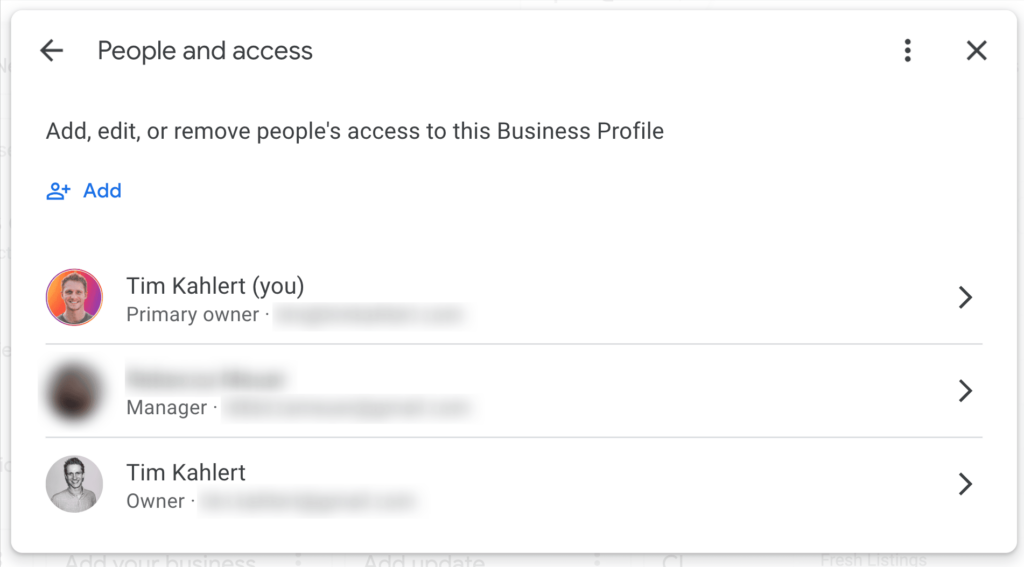
Add owners and managers
- Go to your GBP
- Click on the three-dot icon at the top right.
- Select “Business Profile settings”
- Choose “People and access”
- Click “Add ”.
- Enter a name or email address
- Choose “owner” or “manager”.
- Click on “invite”.
Transfer primary ownership
- Go to your GBP
- Click on the three dot icon at the top right.
- Select “Business Profile settings”
- Choose “People and access”
- Select a user’s role.
- Choose “Primary owner”
- Save.
Note: If a manager or owner attempts to transfer primary ownership of a profile to a new manager or owner within the first 7 days, they will receive an error message.
Google Business Profile Optimization Checklist
Use this Google Business Profile checklist to optimize your local search listing on Google effectively. Check out the video if you need a more general guide on how to improve performance for your local business.
Basic Business Information & NAP Details
Use a relevant Google Business Profile name
- It’s a local search ranking factor
- Add your main service or product keyword
- Be sure your Google Business Profile name reflects your real-world business name. Google might suspend your business if you don’t comply.
- A DBA (doing business as) certificate can help stay compliant.
- Your logo and website H1 heading should suggest that it’s your real business name.
- Use the same name on all directories and citations across the web.
Business address
- Choose an appropriate location for your business. (low competition, close to dream customers, good infrastructure etc.)
- Be sure to place your map marker at the exact location (only for physical storefront business)
- Clear your address field as a pure service area business. Google doesn’t want anyone to show up at a location where no one can serve them.
- Use the same address structure your neighboring businesses are using.
Phone Number
- A local phone number increases trust among your local customers
- A call tracking number can help you identify where your customers come from and how many calls you receive during a specific period.
- If you use a call tracking number, keep your actual phone number as an additional number and the call tracking number as the primary number.
⚠️ The calls tracked in your Google Business Profile Insights report are mobile only. Manually dialed calls aren’t tracked.
Business Hours
The Google business Hours are a local ranking factor in many industries. You may experience rank drops during off hours and rank increases during opening hours.
See the following tweet by Joyanne Hawkins.
😱Well the news is out, the new ranking factor we are seeing that has a massive impact on ranking is HOURS. We're seeing that businesses literally vanish in the local pack when they are not open. We started seeing this with the November 2023 core update. This is also making… pic.twitter.com/kDzfrbNmB5
— Joy Hawkins (@JoyanneHawkins) December 7, 2023
- Keep your hours consistent throughout the week. Try to make it as easy as possible for your potential customers to reach you.
- Be sure to keep the hours accurate. Inaccurate hours often lead to customer frustration and might be a reason for some to leave negative reviews.
- Align your business hours to your competition. Try to find spots when they’re closed and close your business during low-peak hours.
- Add additional hours to your business profile. That includes public holidays and other days your business will be closed throughout the year.
- Add breaks in your hours if applicable.
Read the complete guide: Change your Google Business hours
Google Business Profile Categories
- The primary category is one of the leading Google Business Profile ranking factors.
- Choose 1 main primary category. It should reflect your leading business service or product.
- Choose up to 9 additional categories. These secondary categories are supposed to describe your other services and products. Keep them relevant.
- Find relevant categories by researching relevant keywords on Google Maps and looking at competitors’ Google listings. Categories that rank first for your specific services/products are most likely highly relevant.
⚠️ Keep all categories relevant to your business. You don’t want your Google listing to appear for irrelevant queries on Google Maps or local search results.
Services
- All services businesses have access to this feature.
- Services are a local ranking factor that can help get higher visibility, especially for “near me” terms. However, you don’t actually need to include “near me” in the services.
- Add custom services if there are no applicable existing services to choose from.
- Add a service description of up to 300 characters to describe what you’re offering.
- Depending on your business philosophy, you can add prices to each of the services.
The following screenshot shows the impact of added custom services to your business profile performance. The term analyzed is a “[service] near me” term.
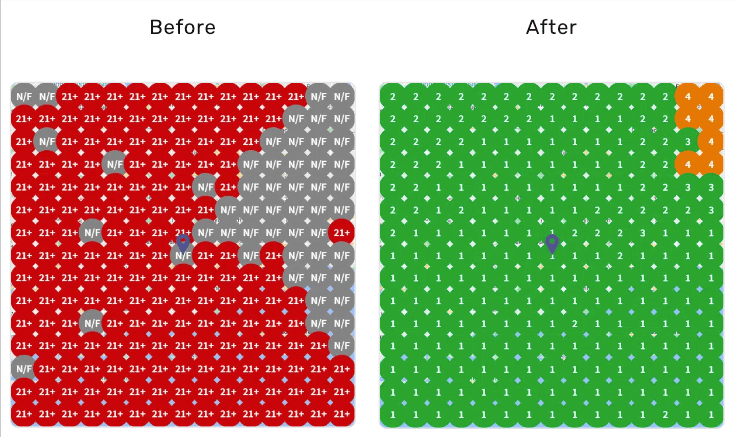
Products
- Only available for certain businesses types.
- Add the product details
- Add a photo per post
- Add a price (if applicable)
- Add a description of up to 1000 characters
- Create categories based on your certain product types. Those categorizations can show up on your listing.
- Also create products for each of the services you offer. Use relevant images for those services.
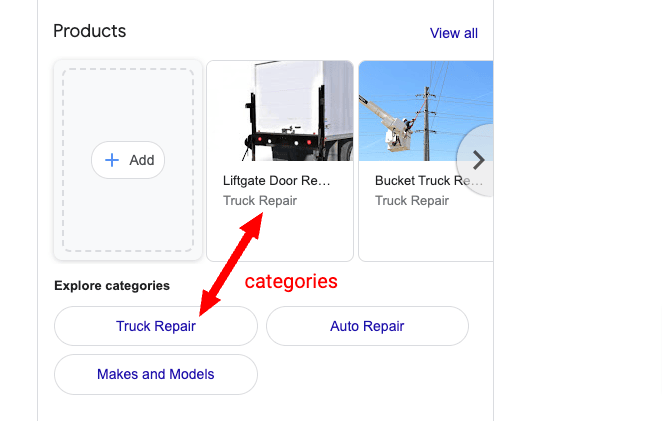
Social Media Links
- To make your GBP more trustworthy and authentic, consider adding your real social media profiles.
- Only add profiles that belong to your business.
- Try to add as many as you have, as long as they belong to your business.
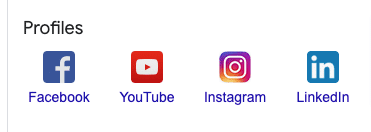
Google Business Profile description
- Use around 700-750 characters to describe your business.
- Try to stay compliant with Google’s guidelines: Don’t focus on promotions, deals, prices and don’t include any URLs or emojis.
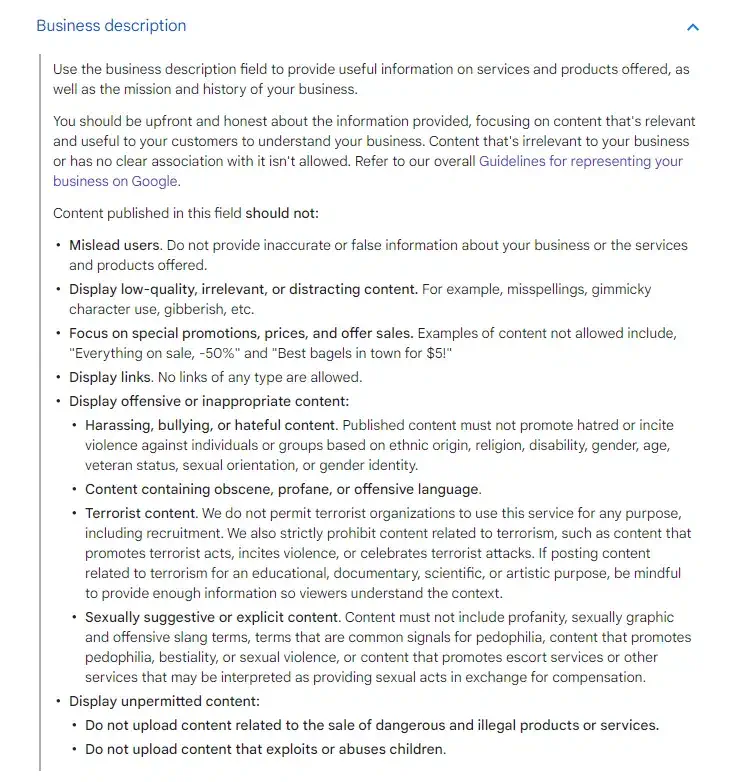
- The description doesn’t hold much keyword-value. So don’t stuff it with random keywords. Instead, include the following factors in your description to increase your conversion rate:
- Business name
- Location
- Age
- Industry/Niche
- Main products/services
- Business vision
- Unique selling proposition
- Use my GBP chatGPT prompt:
My business name is [name placeholder]. The business is located in [town + state]. It’s [number of years in business] years old. The industry is [industry]. The main service is [main service/s]. Our vision is to [insert vision – max 1 sentence]. Our unique selling proposition is [insert unique selling proposition].
Please create a 750 characters Google My Business business description using the information provided.
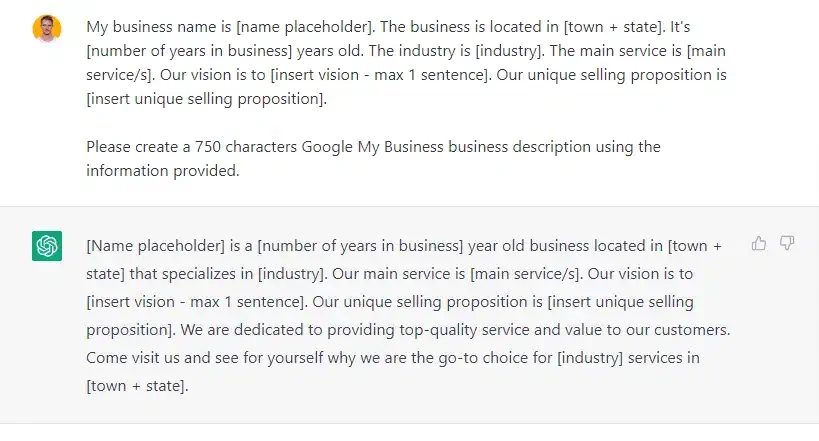
Service areas
Pure service area businesses can hide their address from the public. Google will then show a service area instead of a location pin on the map.
Consider these best practices:
- Google wants you to clear your address field to avoid customer confusion at places where you cannot serve them.
- You can add service areas to your physical storefront business, too. It’s not clear if it makes a difference, as those areas wouldn’t show up anywhere.
- You can add up to 20 service areas to a listing.
- Google recommends that your service area should not exceed a 20-mile radius or 2 hours of driving time to maintain relevance. Try to figure out what your actual service area is.
- Service areas are rather a conversion than a ranking factor.
Opening date
- You can enter the opening date up to one year in advance for new business profiles.
- The profile will be visible 90 days prior to the opening date. It will show a “recently opened” tag on the listing.
- If you’re already open, you can add an opening date for your business.
- The opening date will also show as “open since [year]” on your Google listing on search and Maps. The range of years spans from 3 to 100, with select years in between.

How to add your opening date:
- Go to your Google Business Profile
- Click “Edit profile”.
- Scroll down until you see the opening date at the bottom.
- Add your date and click “save”.
Prevent Google from updating your information
Google may update your business information without your permission. You can deactivate those updates manually.
Here is how it works:
- Log in to your Google account
- Go to business.google.com/locations
- Select your business profile.
- Click “Action” button at the top right.
- Choose “Accept”
- Deselect all features you don’t want Google to update automatically.
- Click “save”.
Note: Google might still update your business profile, even if you’ve deactivated those features.
Websites & Other URLs
The features to add a website URL depend on your business niche & category. Not all Google Profiles have the same features. Check out the following list of general website-related features:
Website
- Use UTM parameters to track your website visits from the Google Business Profile on Google Analytics and Google Search Console. UTM parameters are attached to the URL without disturbing your performance.
In order to add UTM parameters to your GBP landing page URL, follow these steps:
- Use a UTM campaign builder.
- Add your landing page URL into the website URL field.
- Add “Google” tothe campaign source field.
- Add “Organic” to the campaign medium.
- Add “GBP” to the campaign name.
- Copy the URL from the results and aste it into your Google Business Profile website URL field.
Example UTM parameter URL:
https://www.yourplumbingbusiness.com/?utm_source=Google&utm_medium=Organic&utm_campaign=GBP
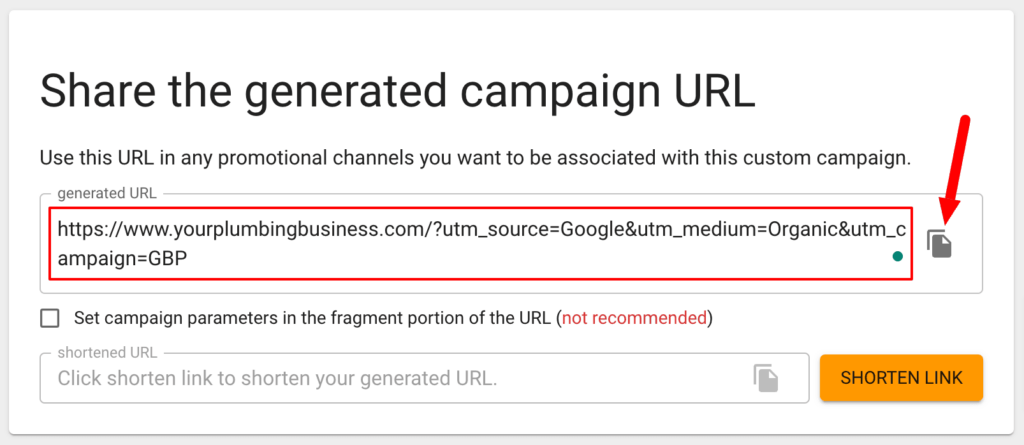
⚠️ You can use parameters for all of the Google Business Profile URLs discussed below. “Organic” would just need to be replaced with “PPC” if you’re running ads. Change the campaign name so you can differentiate the type of feature on Google Analytics or Search Console. Example for an appointment URL: Instead of “GBP” you’d use “GBPAppointment” as the campaign name.
- Be sure Google Bot doesn’t block access to your site. The website URL needs to be crawled and indexed to help your local search performance.
- Check for penalties on Google Search Console so you can take advantage of the website’s full potential.
- As a single-location business, use your homepage URL.
- If you have multiple locations, use your location-related local landing page URL instead of your homepage URL.
Appointment URL
- Link to your contact or booking page URL.
- Alternatively, you can use a booking system like Google’s Appointment Scheduling Calendar
- Don’t send people to your homepage or local landing page. They might lose interest or get distracted on the way.
Example UTM parameter URL:
https://www.yourplumbingbusiness.com/?utm_source=Google&utm_medium=Organic&utm_campaign=GBPAppointment
Booking URL
- Choose a scheduling provider from Google.
- There might be fees depending on the provider.
- Booking insights can be found on either Reserve (Google’s own platform) or your scheduling provider.
Example UTM parameter URL:
https://www.yourplumbingbusiness.com/?utm_source=Google&utm_medium=Organic&utm_campaign=GBPBooking
Reviews & Reputation Management
Get reviews
- Reviews are among the most important ranking and conversion factors on the Google Business Profile.
- It takes about 30 5-star reviews to offset a 1-star review. Getting as many positive reviews as possible is important to defend your business from negative reviews.
- The best time to get a positive review is right after they received the service.
- Avoid to incentivize customers as that could potentially get your Google profile suspended. Read Google’s guidelines on reviews.
- The following 5 tactics can help you:
- Asking for a review in person has a high success rate.
- To get reviews you can create Quick Response (QR) codes and attach them to devices, gadgets, or furniture that customers frequently interact with.
- Send an automated email or SMS after the service has been done or the product has been bought.
- Reviews from high Google local Guide accounts hold more weight.
- Create a get a review link and share it with customers.
Reply to all reviews ASAP
- Responding to reviews within 24 hours can increase the chances of customers revising their reviews.
- Polite & professional review replies increase trust among potential customers who read the replies.
- Replying to all reviews shows that you actually care about your business and customers.
Request negative review removals
Removing reviews from a Google Business Profile is not an easy process. However, it can greatly benefit your reputation if potential reviews that violate Google’s terms are removed.
You will need to follow a specific procedure to increase the chance for a review to be removed:
- Reply politely to negative reviews, even if they’re fake.
- Report the review to Google if you think it’s against Google’s guidelines.
- Contact Google and ask for a review removal.
Photos
According to a study, using images in Google Business Profile has increased revenue per visitor by 17%.
Take & upload relevant high-resolution photos
- The best Google Business Profile cover image size is 1280 x 720 pixels, with an aspect ratio of 16:9.
- The recommended logo size is 750 x 750 pixels.
- JPG or PNG format.
- Recommended size is between 10 KB and 5 MB.
- Google may remove low-quality media like blurry, out-of-focus, or illegal photos & videos.
- Avoid screenshots, stock photos, GIFs, collages, manipulated photos, or media from third parties.
- The location should be the primary subject of the photo content.
360 photos
- 360 photos can create a seamless 360º view, with minor gaps and stitching errors allowed.
- The best resolution for 360 photos is at least 4K (3,840 x 2,160 pixels or greater)
- Create links only between nearby vantage points when connecting 360 photos. Links elsewhere may disorient first-time viewers.
- When multiple 360 photos are published to one area, connections between them may be automatically generated on maps. The position and orientation of your 360 photos may also be adjusted.
- Place pins accurately when publishing multiple 360 photos.
Category-specific business photos
- Exterior photos: Take a photo from each direction that customers might visit your business. Upload photos that show your business at different times of the day.
- Interior photos: Show what’s it like to stand inside your location and try to capture the atmosphere.
- Product photos: Add photos of the products you sell.
- Photos at work: Show photos of specific services in action.
- Food & drink photos: Take photos of food you’ve prepared. (for restaurants)
- Common areas: Take a photo of a common are. (like spa, gym, waiting room)
- Rooms: Show the rooms of your hotel or vacation business.
- Team photos: Show yourself and your staff. (add at least 3 photos of your team)
Request removal of GBP photos
If you come across a photo uploaded by a customer that violates Google Maps photo policies, you have the option to request its removal. The photo will be reviewed and may be removed from your Business Profile. It can take several days for the photo to be reviewed.
How to request removal of customer photos:
- Go to your Google Business Profile.
- Click “See Photos” and find the photos you want to remove.
- Click on the flag icon at the top right or “Report a problem” on the left.
- Choose the type of violation you want to report and click “Report”.
Videos
Videos can increase conversions by showing up in your local Google listing. Customers like to get a better understanding of how it might be to do business with you. Video content is a great way to promote your business to the them effectively.
Video Requirements
- Google says it has to be up to 30 seconds though when uploaded on Maps you can upload even longer versions. (that might change anytime though)
- The maximum video size is 75 MB.
- The minimum video resolution is 720p.
- Video needs to be taken by an owner or a customer. No third party videos are allowed.
- The footage should be in good resolution.
- Avoid blurry, shaky, and out of focus recordings.
- Text and graphics shouldn’t take more than 10% of the video.
- Consider Google’s content guidelines to avoid confusion.
Video types
- Introduction videos: Show your outside and inside areas to give customers a brief overview of your business location. As a service-area business, you want to show your equipment and vehicles.
- Explainer video: Explain how your business is solving specific typical problems your customers face. Highlight your best products and services.
- Virtual tour: This allows you to showcase your business from every angle. Customers can choose themselves what they want to see. You don’t even need an expensive camera, your phone is enough to create a virtual tour.
- Before/during/after videos: Create a video of how the problem existed, how you’re fixing it, and how it looks like when you’re done.
- Interviews or testimonials: Videos that create social proof are an excellent conversion driver.
How to add videos to your GBP:
- Sign in to your Google Business Profile.
- On your dashboard, click “Add photo”.
- The next step is to select the first row “Photos”.
- Then drag and drop the video to the popup window.
- Click “Upload”.
I’ve found 260+ points you need to consider to succeed in local search…. And turned them into a Giant Local SEO Checklist! 🤩
Click the button below!
Google Business Profile Posts
Google Business Profile Post Types
- Offers: To create an offer, give it a title, specify the start and end dates and times, and add a photo, video, description, coupon code, link, and terms and conditions. If you run an auto repair shop, you can advertise a 15% weekly discount on inspections. Offers will appear as a justification on Google Maps.
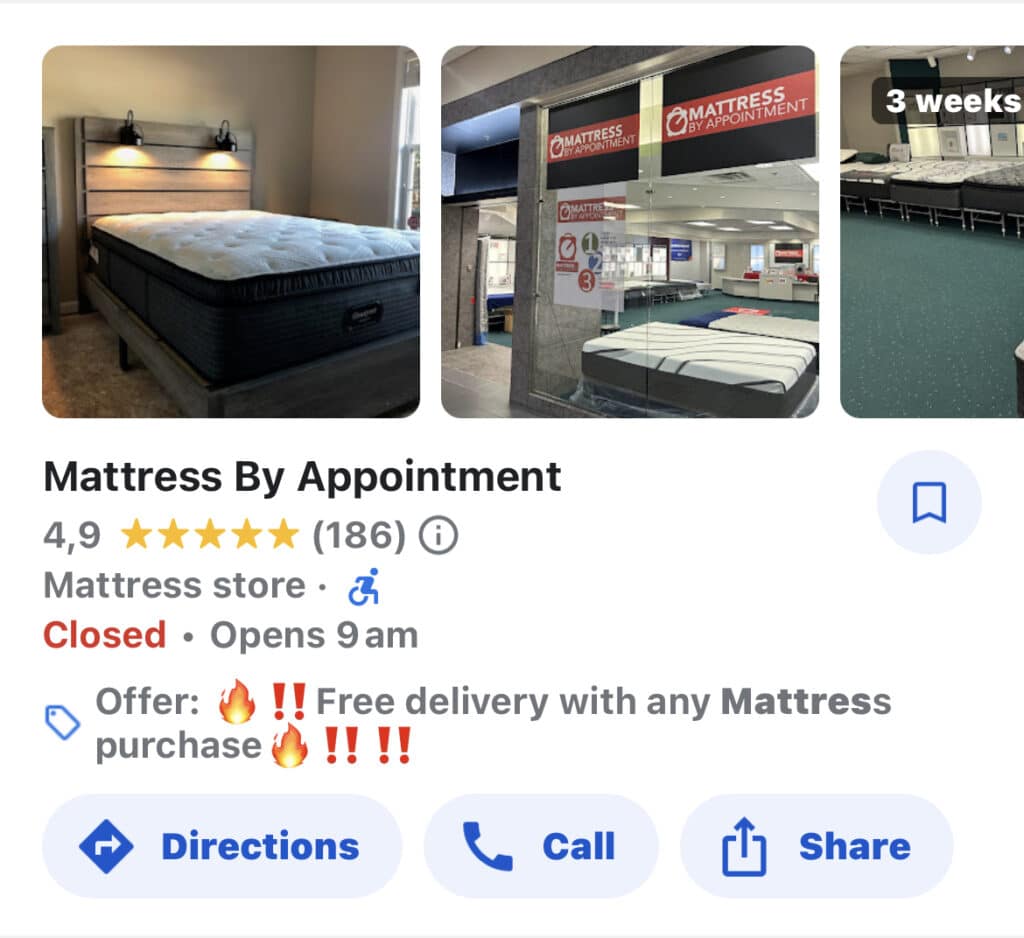
- Updates: In the updates section, you can share general information about your business, including a photo or video, a description, and a call-to-action button. For example, a hair salon might promote a new service.
- Events: An event should have a title, start and end dates, and a time. If no start or end times are provided, the system will automatically set it to 24 hours on the posted date. You may also attach a photo, video, description, and a call-to-action button to the post. For example, a mattress store chain may advertise a new store’s grand opening.
GBP Posts Best Practices
- Include text, photos, and videos for a maximum of engagement.
- Use UTM parameters in your Google post URLs to track the engagement.
- Don’t include phone numbers.
- Experiment with the different post types to get more engagement.
- Be sure the posts are high-quality. Try to avoid misspellings, gibberish or irrelevant content.
- If you link to websites, make sure they’re safe.
- If you’re operating in a regulated industry, remember that you cannot post about certain products or services. You’ll risk a profile suspension otherwise.
- The best size for a Google Business Profile post image is around 1080 x 810 pixels. That is an aspect ratio of 4:3.
- Try to create mid- and bottom-of-funnel content. Keep in mind that people who visit your Google Profile already know something about the industry or their problem. Don’t post general information about the industry. That would be irrelevant to them.
How to create a post
Access your Business Profile and create a post by following these steps:
- Go to your Business Profile.
- Select “Add Update”.
- Choose the type of post you want to create.
- Fill in the details in the dialog box.
- Hit “Publish” or “Preview your post”.
Tim’s note: Google posts don’t seem to affect rankings. They can be a great conversion factor, though. Many people see it as a holy grail to rank better, but there is no proof from authoritative sources.
Messages
The messages feature on the Google Business Profile allows you to answer questions, tell your story, and attract new customers. It’s an additional way to contact your business.
How to use the messages feature
- Log in to your Google Profile
- Enable the feature
- Receive messages
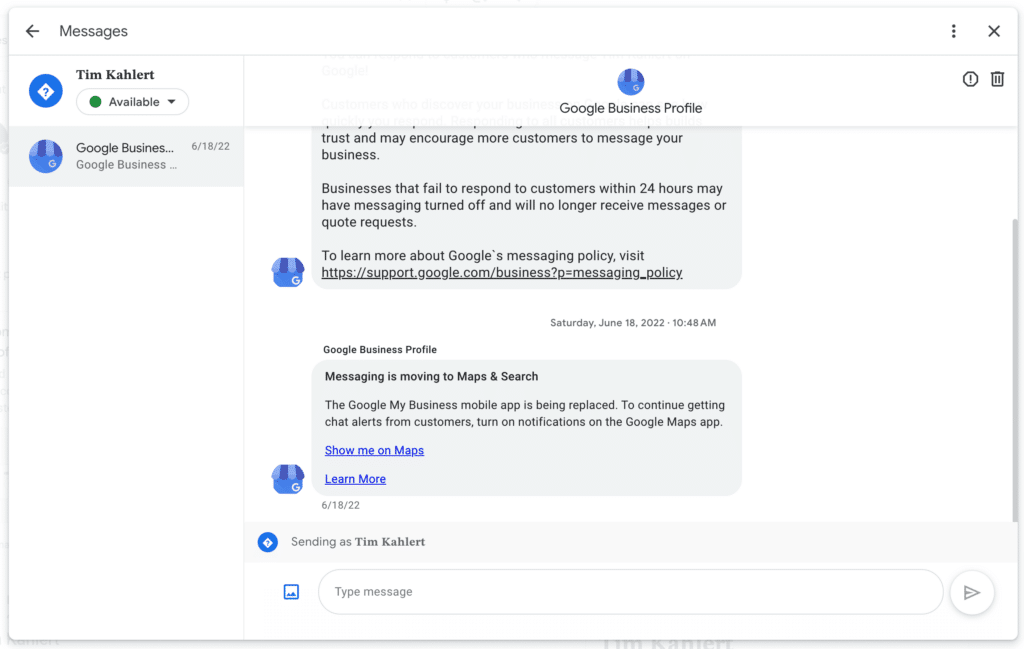
Improve your message conversions
- Turn on notifications on your Google Maps app to receive notifications or via SMS on the GB profile on a desktop computer.
- Create a welcome message. (Click the 3 dots at the top right to access the chat settings.)
- Add an automatic away message.
- Create frequently asked questions to speed up conversations.
- Set times for your business to send away messages.
- Share photos with customers in the chat.
- Reply politely to spam messages. You don’t want to risk getting negative reviews.
- Try to reply to all messages within 24 hours. Google will turn off the feature if you miss to reply within that timeframe.
Note: Google will show your response times to new chat visitors:
“Usually responds in a few minutes”
“Usually responds in a few hours”
“Usually responds in a day”
“Usually responds in a few days”
Highlights & Attributes
Some attributes are only available in certain regions or to specific business categories.
Typical attribute types
- Payment types
- Accessibility options
- Recycling options
- Select Women-owned businesses
What you need to know about attributes
- Attributes are visible on your Business Profile across Google products, including Search, Maps, and Pay.
- If you add specific attributes to your profile, your business may appear in search results for those attributes.
- You have the option to select multiple attributes simultaneously.
- Small businesses shouldn’t be franchises and should have an annual revenue of less than $10 million.
- Your business might be automatically classified as a small business based on different signals. If you think your business meets the criteria for a small business and want to take advantage of this new feature, you can opt-in or opt-out at any time.
Accessibility attributes
- Wheelchair-accessible entrance: Select “yes” if the entrance to the business is approximately 3 feet wide and has no steps.
- Wheelchair-accessible restroom: Select “yes” if the restroom entrance is at least one meter wide and level.
- Wheelchair-accessible seating: Select “yes” if the main area of the business is wheelchair accessible.
- Wheelchair-accessible parking: Select ‘yes’ if a parking spot is specifically marked for individuals with accessibility needs.
- Wheelchair-accessible elevator: Select “yes” if an elevator is wheelchair accessible and can accommodate multiple floors.
Recycling attributes
- Ink cartridges
- Light bulbs
- Metal cans
- Plastic bags
- Plastic bottles
- Plastic foam
- Batteries
- Clothing
- Electronics
- Glass bottles
- Household hazardous waste
Business identity attributes
- Asian-owned
- Black-owned
- Latino-owned
- LGBTQ+ owned
- Disabled-owned
- Indigenous-owned
- Veteran-owned
- Women-owned
- Small business
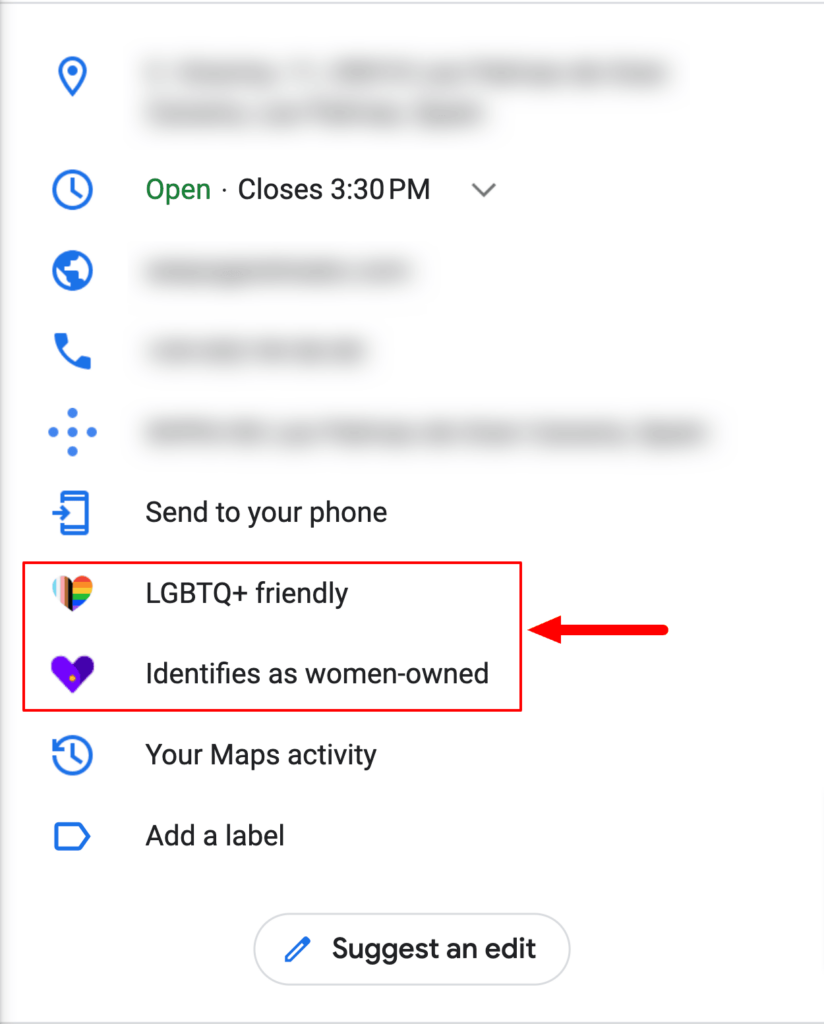
Advanced Settings
Google offers several advanced settings that can be helpful in specific situations.
To find the advanced settings:
- Go to your Google Business Profile.
- Click the 3 dots at the top right.
- Select “Business Profile settings”.
- Choose “Advanced settings”.
- Google Business Profile ID: Use this ID whenever you contact Google about your business. Learn more: How to find the Google Business Profile ID
- Labels: Labels can be used to group multiple profiles and make them easier to manage. They can also be used to upload business information in bulk.
- Store code: You can use a store code if you have multiple business profile locations. Store codes can be found in your dashboard location list.
- Google Ads phone number: You can use a different phone number to show in your Google ads. Google will use your primary number if no other phone number is provided for your Google Ads extensions.
- Phone number: Google allows you to hide your phone number.
- Google Assistant calls: Google can manage your bookings from customers automatically. You will get a call whenever a customer books an appointment or service with you. Google can also call you to update your business.
Questions & Answers
The business owner or representative can use the questions and answers feature to anticipate and answer customer questions.
Add a new question
- Go to your Google Profile
- Choose Q&A.
- Click the blue button “ask question” at the top right.
- Add a question.
- Click “POST”.
Q&A tips
- Those Q&A posts will appear publicly with a profile name and picture. Just keep that in mind before you post on your own profile.
- Try to ask frequently asked questions to prevent customers from asking the same questions over and over again.
- Google uses your review & post content to suggest answers.
- Everyone can answer questions, not only the business owner or manager.
Edit and delete a question
- Go to your Google Profile
- Choose Q&A.
- Click the three-dot icon at the right of the question.
- Choose edit or delete.
Note: Not every profile has access to Q&A. Many profiles need to be completed to use the Q&A feature.
Local Justifications
Local justifications are small snippets that can be displayed on your Google listing on Search and Maps. Whether they show or not depends on Google, the device, and the industry.
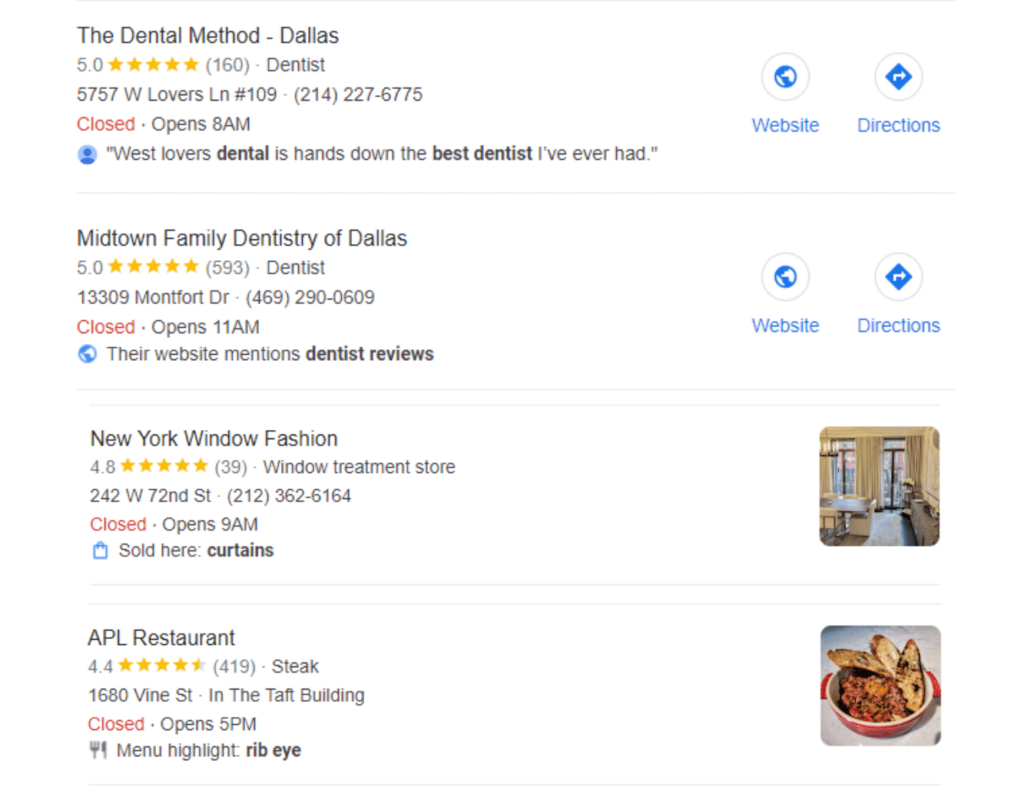
List of justifications
- Provides: Appears for added services in the service section.
- In-stock: Appears for products added to your profile. You need a third party application like “pointy” for that to work.
- Post offer: Create an offer post on your GBP and this justification will show up in almost real-time on mobile devices. Only for select business niches.
- Review justifications: Google shows query-related snippets from your reviews.
- Website mentions: As the name suggests, it will show specific content snipets from your website.
- Sold here: This justification appears from answers to Google questions after you physically visited a business. You cannot force it to show up.
- Seen by shoppers: Google asks customers if your business sells specific brands or products. You cannot force it to show up.
- Menu highlight/on the menu: Restaurants will get this justification for specific dishes on their menus.
- Small business: You can add this through the attributes section on your GBP.
Spam
Spam on Google Maps and local search can tremendously influence a listing’s rankings and visibility. Fighting spam should be on every local SEO’s GBP checklist. Here is what you need to know:
Removing fake reviews
- The first step is to reply politely to the review. Responding aggressively may result in more fake reviews, so it’s best to avoid such behavior.
- The next step is to report the review:
- Go to your Google profile’s review section.
- Click the 3 little dots icon at the right.
- Choose “Flag as inappropriate”.
- Select a reason.
- Click submit.
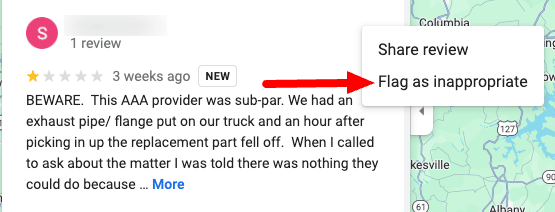
- The third step is to contact Google.
This is the process:
- Go to Google’s review management platform
- Confirm your email address
- Select your business profile
- Choose “Report a new review for removal” and click “continue”.
- Click “contact us”. (Don’t click close!)
- Choose “review removal” again.
- Click on “Submit a case”.
- Fill out the review removal form.
- Click submit.
Complete Guide: How to remove negative Google reviews
Note: Only Google or the reviewer can remove reviews. Everyone who says otherwise is going to scam you.
Correct wrong or misleading information on Google Maps
- Read Google’s guidelines
- You can suggest correct information on Google Maps directly.
- Suggest changes to a profile
- Go to the Google Profile containing the wrong information.
- Click on “Suggest an edit”.
- Select “change name or other details”.
- Edit the information you think is irrelevant.
- Click on “submit”.
- Mark listings as closed
- Go to the Google Profile of the non-existing place.
- Click “suggest an edit”
- Select “Close or remove”.
- Choose one of the following reasons:
- Temporarily closed
- Permanently closed
- Doesn’t exist here
- Duplicate of another place
- Offensive, harmful, or misleading
- Not open to the public
- Moved to a new location
- Other
5. Click “submit”.
File a complaint
If you want to increase your chances of having a fake profile taken down, you can file a more serious complaint.
To file a complaint, go to Google’s Business Redressal Complaint Form and provide the following information:
- Your name
- Your email address
- The name of the business you think violates Google’s guidelines
- Select the type of content
- Insert the Google Maps URL of the business
- Upload evidence (thigh quality, relevant)
- Explain in detail why you think the business violates the guidelines
- Click “submit”
Note: Google will not process your complaint if the form is not properly filled out.
Suspensions and changes
If your Google Business Profile is suspended, you can try to reinstate it. The process is straightforward. The success of the reinstatement depends on your profile complying with Google’s guidelines.
Reinstatements
- You can file a reinstatement request if you think your business was mistakenly suspended.
- Before you file the reinstatement, be sure your profile complies with the Google Business Profile Guidelines.
- Google will not explain why your reinstatement request was denied. So, you better focus on compliance right from the beginning.
Submit a reinstatement request:
- Visit Google’s reinstatement Request Form.
- Enter your name
- Enter your email address
- Choose a relation between the business and you.
- Enter the name of your business profile.
- Add the address or service area of your business.
- Add your Business Profile ID
- Provide your phone number
- Expain thoroughly what you want from the person reviewing your Business Profile and why.
- Upload documents like a business registration license, DBA certificate, and a utility bill showing your official business name, address, phone number.
- Select if you’re about to reinstate multiple business profiles.
- Click “Submit”.
Appeal content & profile restrictions
Google might change information on your profile or reject specific content. You can use the following process to appeal Google’s decisions.
What can you appeal?
- Content moderation decisions (added services)
- Content rejections (rejected reviews)
Note: Be sure to verify your business profile before you file an appeal.
Follow these steps to file an appeal:
Make sure that you’re signed in to the Google Account related to your Business Profile.
Select the Business Profile for the appeal you want to submit.
The Google Business Profile appeals tool will show:
A list of rejected contributions
The reason for the moderation action
A link to the violated policy
Select the decision that you want to appeal.
To add evidence, attach files.
At the bottom right, select “Submit appeal”.
Note: Google may not track all moderation actions. If you think there is something to appeal, contact Google.
Insights section
Google provides lots of data for you. You can use it to improve and analyze your listings’ performance. It tracks incoming calls, direction requests, impressions, and website visits.
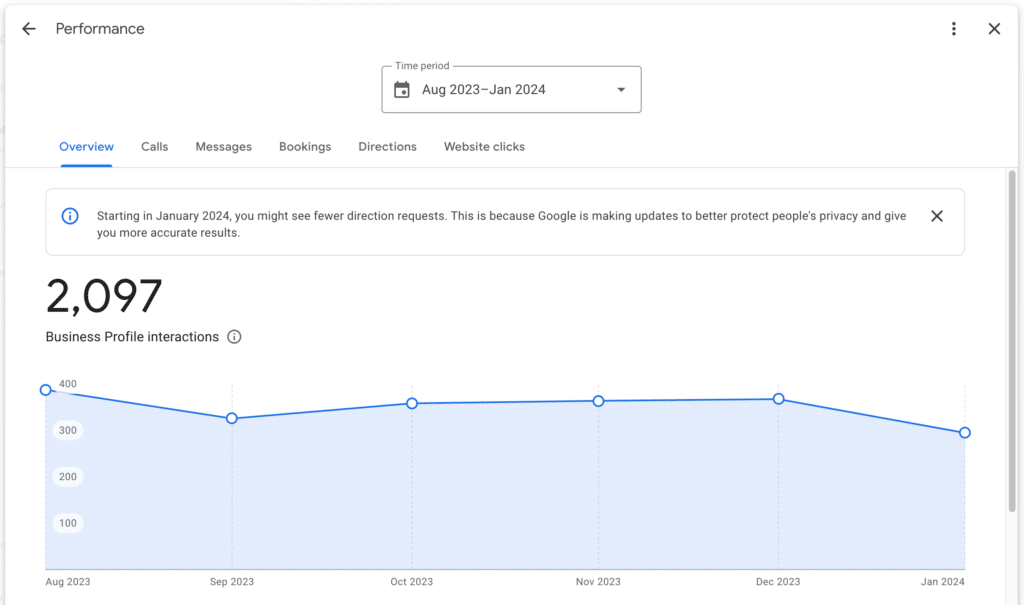
Important GBP performance aspects
- Google only tracks those calls, coming in from mobile devices. Manually dialed numbers aren’t tracked. When someone finds your business from a desktop computer.
- Only 6 months can be tracked through the GBP performance report.
- You can compare the last 6 months with the 6 months in the previous year if you select the same month as start and end date.
- Softwares like Brightlocal can provide longer periods of data due to the use of an API.
The GBP performance report shows you the distribution of impressions among all the devices used to search on Google’s local search and Google Maps. Each of the metrics has a different color.
Devices and platforms
- Google Search Mobile – Orange
- Google Search Desktop – Blue
- Google Maps Mobile – Red
- Google Maps Desktop – Green
Keyword report
The keyword report displays all the tracked keywords people used to find a business like yours. The number refers to how often your business was seen when searching for a particular keyword. It doesn’t mean the user clicked or interacted with your business.
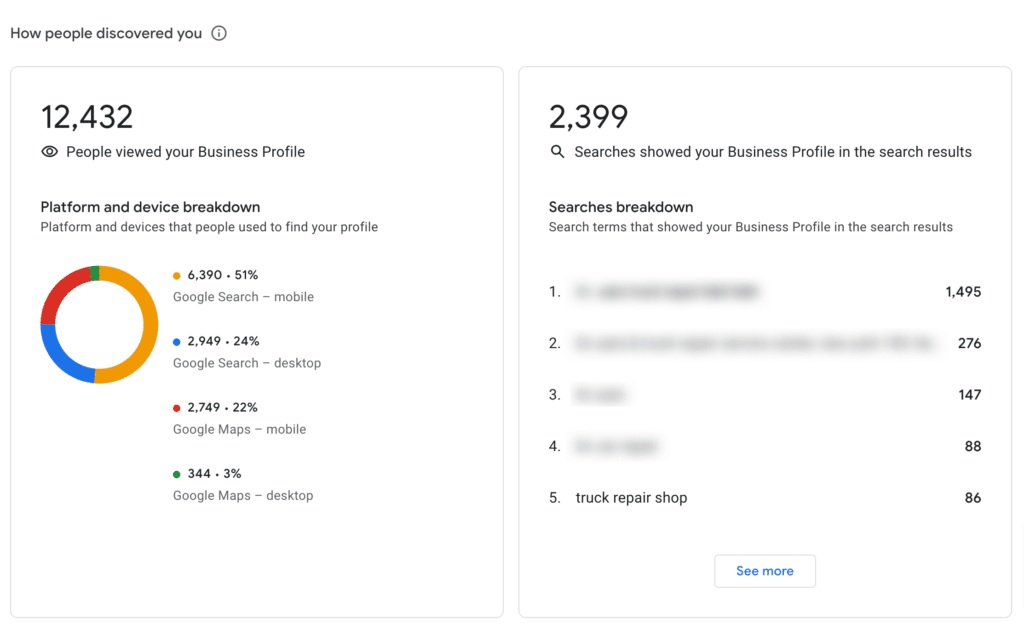
This Google Business Profile checklist covers the key aspects you need to boost your performance on Google’s local search. I tried my best to make it easy to understand and digest. If you need a more sophisticated checklist that covers all kinds of local SEO related topics, please check out my 260+ Points local SEO checklist.
I’ve found 260+ points you need to consider to succeed in local search…. And turned them into a Giant Local SEO Checklist! 🤩
Click the button below!
About the author
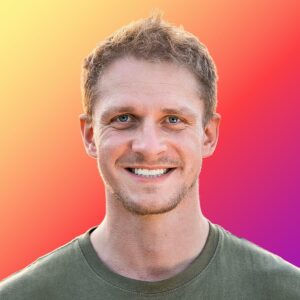
Tim Kahlert
Tim Kahlert is the founder & CEO of Hypetrix.com. He is a passionate SEO professional who has been helping agencies and small business owners succeed on local search and Google Maps for the past 5 years. He's regularly sharing high-quality local SEO & Google Business Profile strategies on his channels. Tim is also a contributor to the Whitespark Local Search Ranking Factor Study. Click on the author name or the social icons below to learn more and connect with Tim.
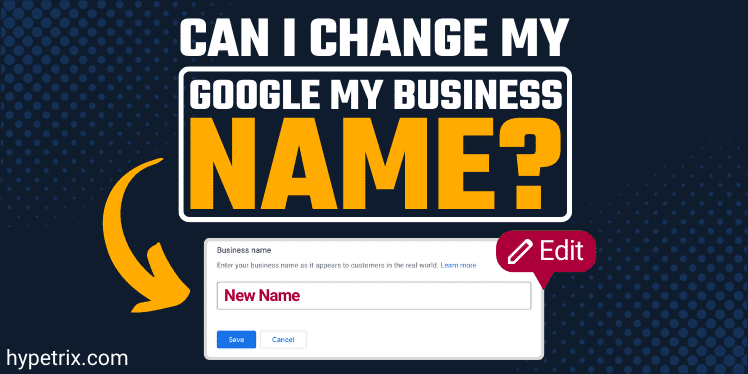
How to Change The Google Business Profile Name? (without suspension)
Yes, you can change the Google Business Profile name. (GBP, former Google My Business) The name is one of the main features of the GBP. Changing your Google Business Profile can impact a bunch of things. Read on to leverage one of the biggest local ranking factors.
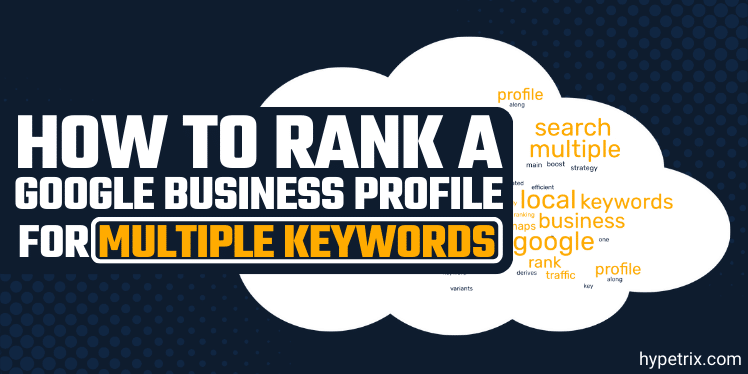
How To Rank a Google Business Profile For Multiple Keywords
Ranking your Google Business Profile for multiple keywords in local search is a highly efficient strategy to boost local search traffic.
If you’re like most local businesses, your main business derives from one key keyword, along with its related variants and synonyms. Imagine you could double your traffic, conversions, and
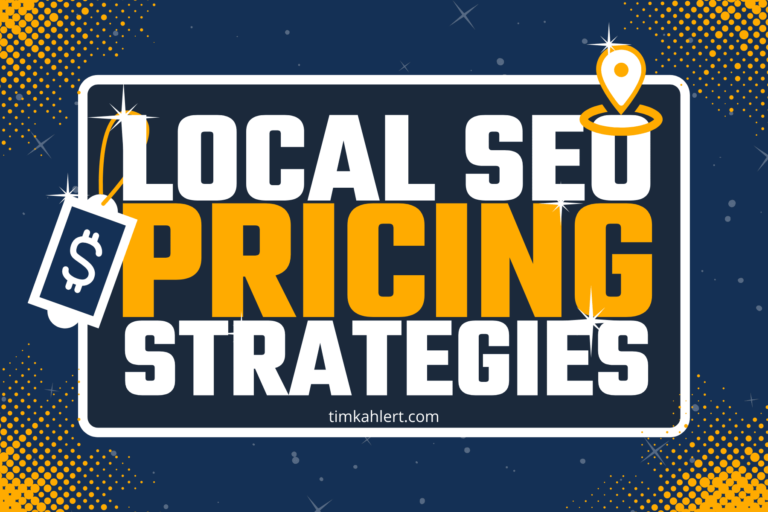
The Ultimate Guide to Local SEO Pricing in 2024
How Much Does Local SEO Cost in 2024? Local SEO costs between $300 and $10,000 monthly for agency services. The pricing depends on your business’s specific needs, the quality of the services, and the competition level. While freelancers may charge less, some agencies may charge more for specific projects or


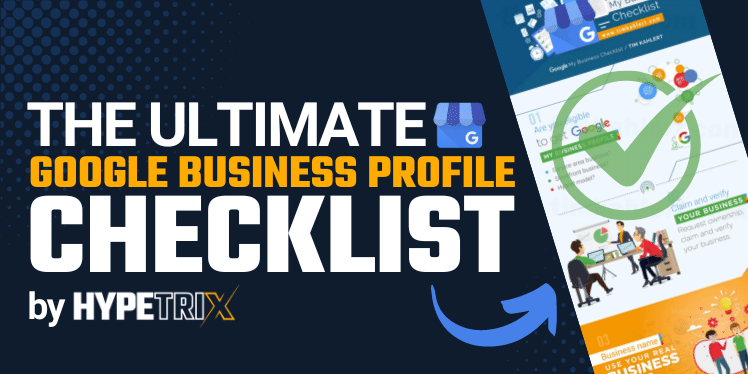
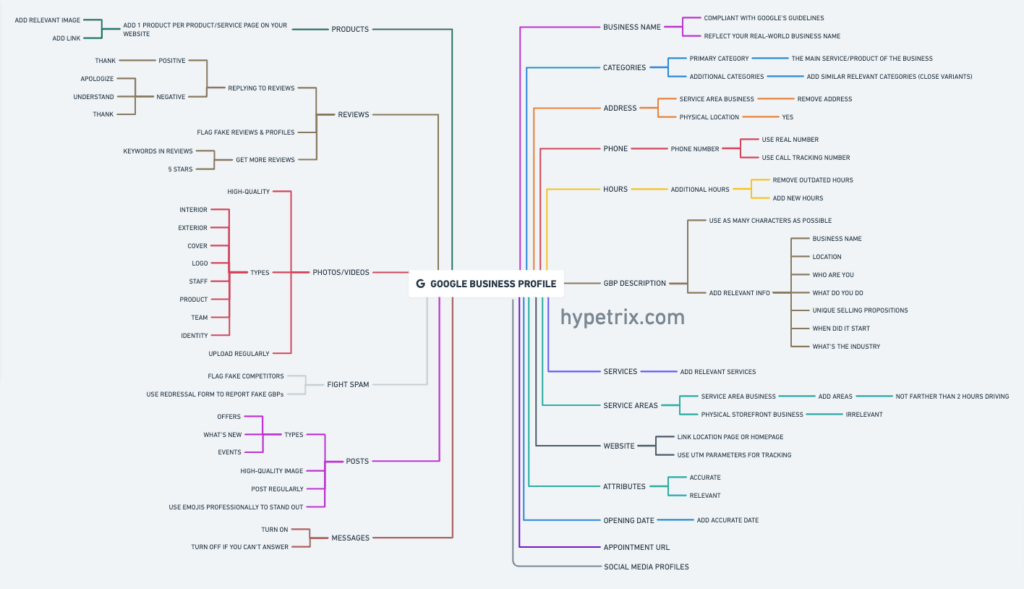
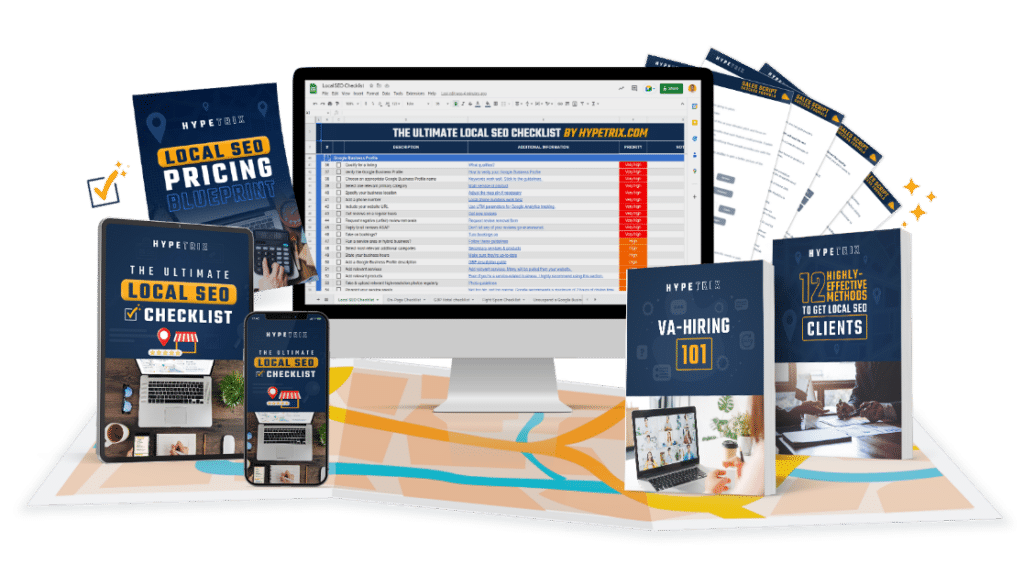
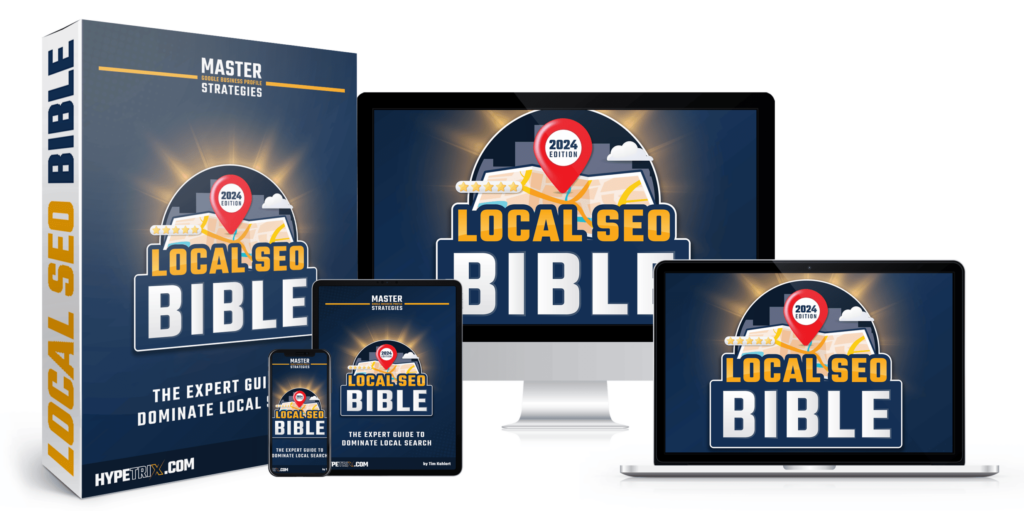
This is incredible and almost exactly what I’ve been looking for. I’m going to continue trying to find Real estate agent specific GBP advice. I’ve been going back and forth for years about how to best optimize my GBP. I office out of several locations through the week, but all of them have other Remax Results Realtors and I’m constantly battling for visibility.
Joe, that’s great feedback. Thank you! If you still think you’d need help with your GBP, you may want to have a look at our service page: https://hypetrix.com/google-business-profile-optimization-services/ Either way, all the best! Tim
Thank you Time, I booked my consult for tomorrow morning
Thank you, Joe!